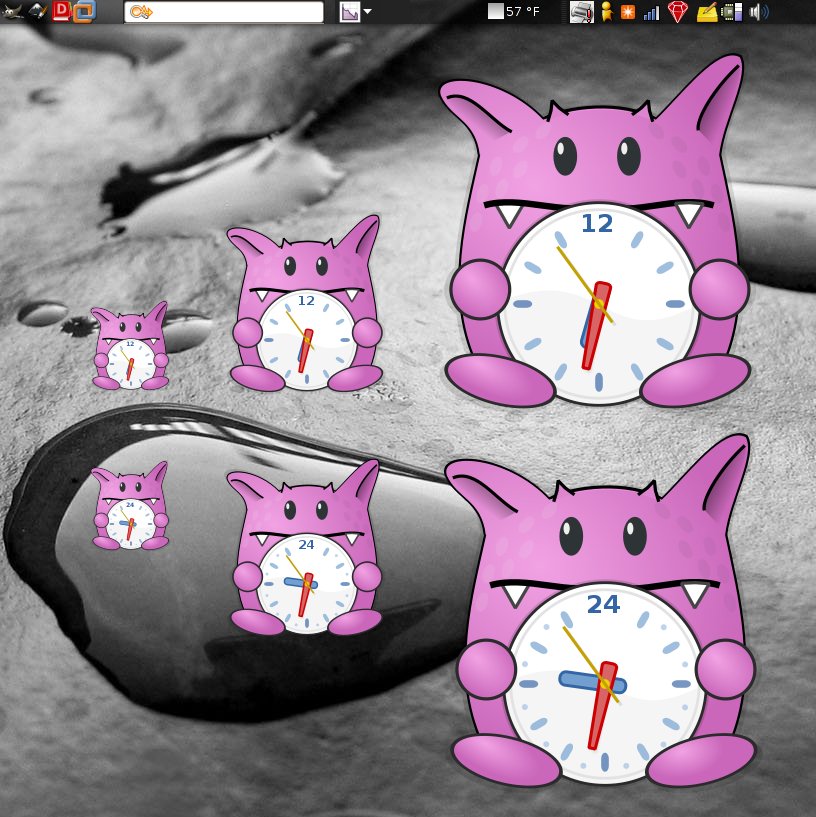ThinkPad T520/W520, NVIDIA, Wide Gamuts, and You!
Update: Linking to a better color profile below.
Update 2: I narrowed down the ACPI issues, and have a better solution.
I recently purchased a brand new, maxed out ThinkPad T520. My old laptop was 4 years old, and while I absolutely loved it (and still do!), an opportunity came up to get a T520 with a nice discount. So I took advantage of that. I like large screen resolutions, as I tend to have a few thousand windows on screen at any given point in time, so I went with the 1920×1080 option, and put Ubuntu Linux on it.
And let me tell you, for an Ubuntu-certified laptop, it sure didn’t work out of the box.
Optimus!
It took a lot of effort to get Ubuntu working, due to some hardware problems. The biggest issue was the display adapter. The T520/W520 (and I believe the T420, etc.) come with two graphics chipsets: An Intel something-or-other, and an NVidia 4200M. By default, this is in “Optimus” mode, meaning that the OS can essentially switch between the cards for performance/power savings reasons, depending on use.
Not surprisingly, this does not work on Linux.
Your system will try to use the Intel card. You won’t have any 3D, and try as you might, that NVIDIA card just will not work. It’s maddening, but there’s a solution. One with its own set of problems, but at least it gets you there..
The trick, it turns out, is to go into the BIOS, go into the video settings, and switch to “Discrete Graphics” and disable auto-detection of Optimus. Once you do this, your NVIDIA card will work! You’ll get 3D, and it’ll be fast and smooth and so wonderful.
If you can boot, that is.
Once I switched over, I found I could no longer boot. Now this was 4:30 in the morning and my brain stopped functioning, so I wasn’t making all the connections. All I know is that booting locked up, and when I went into recovery mode, I started seeing I/O errors on my brand new 160GB SSD. Figuring it was just my luck, I decided I’d call Lenovo in the morning and get a new one. If this sounds at all familiar, stay calm! It’s not your SSD, and your system is not hosed. It’s ACPI.
(Of course it’s ACPI… Nobody ever said it was the Year of the Linux Laptop.*)
Update: I previously said that passing acpi=off in grub would fix things. That disabled battery and other stuff, though. The new solution below is far better. Suspend/resume and brightness work!
So, to fix that, go back to Intel graphics, edit your /etc/default/grub file, and set GRUB_CMDLINE_LINUX_DEFAULT to:
GRUB_CMDLINE_LINUX_DEFAULT="quiet splash acpi=noirq"
Unfortunately, you won’t get Suspend/Resume, and I think the battery monitor is busted, but you’ll get Hibernate. It’ll mostly work. Sometimes. It’s Linux, afterall.
I’m not sure if this is needed anymore, but you may also need to add this to the “Device” section in your xorg.conf:
Option "RegistryDwords" "EnableBrightnessControl=1"
Once you have a working X/Unity/Compiz/3D/Minecraft setup working, you may notice some problems with colors….
Wide Gamut
The T520/W520/T420/etc. line of ThinkPads have a new 95% Wide Gamut LED display. It makes everything all bright and nice. And it butchers your colors.
Applications that support color management should in theory compensate for this. Not all apps do, though. What bothered me was my web browsing experience. Every color was broken, and as someone who writes webapps, I needed accurate colors. I was about to throw out this laptop before I managed to figure out a solution.
Modern Ubuntus should come with a Color Profiles control panel under System -> Preferences. From here, you can load ICM profiles and get things working. That will solve some of your issues, so let’s start there. Note that this is in Ubuntu 11.04 (I think), but I’m running 10.10 (I thought originally 11.04 was the source of my problems), so for me I had to:
apt-get install gnome-color-manager
And here, I the Color Profiles applet was causing problems, and I couldn’t directly use it, so I installed dispcalGUI, which allowed me to load in a profile and install it into Color Profiles, and activate it.
On some site, I found a working color profile (ICM file). I don’t know where I originally found it, but you can download it here. Note that this is only tested on my 1920×1080 display, so YMMV.
I’m not confident that this profile is 100% correct, but it’s close. At least as far as I can tell.
You’re free to try that profile, but I found a better one which preserves the crispness of the display with the actual accuracy you’d want on the web. WordPress is even looking correct now.
NotebookCheck’s review of the ThinkPad W520 links to a color profile that works much better.
Firefox Color Profiles
Now, you’ll still notice problems with Firefox and Google Chrome. Chrome doesn’t seem to understand color profiles, but Firefox does. You just have to tweak it.
In Firefox, go to about:config. In there, search for gfx.color_management. Set gfx.color_management.mode to 1, and then set gfx.color_management.display_profile to the path of that ThinkPad ICM file I linked to earlier.
Restart Firefox. You should now see more or less correct colors!
Now it’s not perfect. The ThinkPad screen is very bright, and some things can get a bit washed out and perhaps slightly tinted. As I type this, I’m noticing that the WordPress UI is a bit off, and things blend together more than they should (lots of light grays on a bright screen). But it should be much better than it was!
If you use a T520/W520/T420/etc. and have other solutions or tips for color management on Linux, I’d love to hear about them! And hopefully this saved someone else hours or days of rage.
* Thanks to James Farwell for the “Year of the Linux Laptop” snark.
ThinkPad T520/W520, NVIDIA, Wide Gamuts, and You! Read More »