A month ago, I announced the release of the June VMware WSX Tech Preview. In it, I covered our awesome new Retina support for MacOS X and iPad, voice input, Windows support, and more. We had some great feedback and worked to address some of the key issues, while putting in a few new things.
Today I’d like to announce the WSX July Tech Preview, which is chock full of improvements. Let’s go over them, shall we?
Improved Home Page
The Home page on WSX was a bit.. barren. Completely blank and useless, in fact, but no more. Now the Home page serves as a jumping point to get to your servers and to configure your server list. This replaces the Configuration page. In the future, I’d like to further improve this by giving quick access to your most recently used VMs.
Improved Server Page
The Server Page was a jumbled mess of links to VMs. Now it’s a nice, filterable, alphabetical list. Search for your VMs by typing part of their name, or filter them by power state. It’s much easier now to find what you need. Oh, and the VM icons now show the power state as well!
Big Honkin’ Power Button
Much like VMware Player and Fusion, we now show a Power On button on top of the screen when the VM is powered off or suspended. This gives you both a nice visual showing what state your VM is in, and a big, easy to hit target for powering it on. Particularly great for touchscreens.
Better Touch Input
Working with your VMs on an iPad is now much, much nicer. We map a bunch of gestures to mouse events, giving you support for right-click, middle-click, and scrolling.
To right-click, just tap-and-hold part of the screen. Or you can press with one finger and tap with a second. Pressing instead of tapping with the second finger is equivalent to holding down the right mouse button, letting you drag around the screen. The actual click will take place where you pressed the first finger.
Just add a third finger to the mix to work with the middle button. That is, press with one finger and then tap (or press) with two more fingers.
Drag up or down with two fingers to scroll. This works just like the mouse wheel.
Mouse Wheels
If you’re using WSX from a PC or Mac, your mouse wheel should now work! Scroll to your heart’s content.
(Note: Mouse wheels events work a bit differently across different browsers, so depending on which browser you use, the sensitivity may be off. It works pretty well in Chrome and Firefox.)
Better Retina Support
Retina was cool and all, but reconnecting to a VM would put that VM back in non-Retina mode, moving all your windows and icons around. No more! Now if your VM was in Retina mode before, it should be in Retina mode when you connect next.
You can pretty easily live in Windows 7 with high-DPI set in Retina mode on an iPad 3 now.
There’s also new Retina icons on the action bar below the screen.
SSL
WSX can now (optionally) encrypt all the traffic between the WSX server and your computer or mobile device. You only need to generate or purchase an SSL certificate, name the files wsx.crt and wsx.key and place them in your /etc/vmware/wsx/ssl/ directory (on Linux) or Application Data\VMware\VMware WSX\SSL directory (on Windows).
Why isn’t this the default, you may wonder? Of course we’d love to just generate self-signed certs by default and encrypt everything, but it turns out there are some browser compatibility issues with self-signed certs and WebSockets, which we use for all our communication. iOS, in particular, is currently broken in that regard.
There are many places on the web where you can get free or cheap certificates that should work fine for you. We highly recommend installing an SSL certificate to enable HTTPS for WSX. Another option is to require access to WSX through a secure VPN.
Easier Installation
Some Windows and Linux users hit problems with our installation in the previous release.
A few Windows users had a crash at startup. This was due to a naming conflict causing an early failure, which we’ve fixed.
Linux was a bit more of a complicated story. We required a specific version of Python on the system, and while not an uncommon version, it proved to be too hard to get going on many systems. This is no longer a requirement! You don’t even need Python installed. We run completely independently now.
So give it another try!
Smarter Defaults
New installs would come with a “Shared VMs” server pre-configured. The intent was to make it easy to get to your Workstation Shared VMs. Some people, though, had changed the port for their Shared VMs, which confused WSX and caused some problems. We’ve improved the smarts to only add this server if it’s installed on the same system as Workstation, and to grab the port from that configuration.
Performance Tweaks
- Connecting to the VM should be a bit faster now.
- Resizing the browser window no longer causes the VM to take forever to update its resolution. We were spamming it with resolution change requests.
Bug Fixes
- Fixed a crash when accessing some Linux VMs that had Tools but didn’t support switching resolutions.
- Fixed the styling of some parts of the UI on some browsers. The Log In page, in particular, looked pretty broken on the iPad.
Known Problems
- Connecting to vSphere will still only show VMs in the root VM folder, and not in subdirectories or datacenters. Work is still needed here.
Feedback
As always, please let us know if you hit any problems or have any questions!
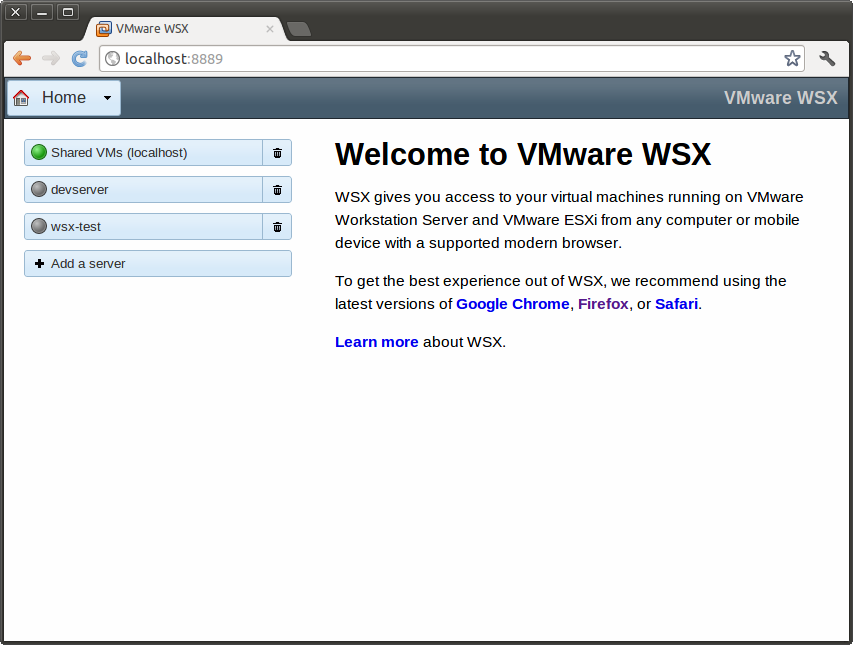
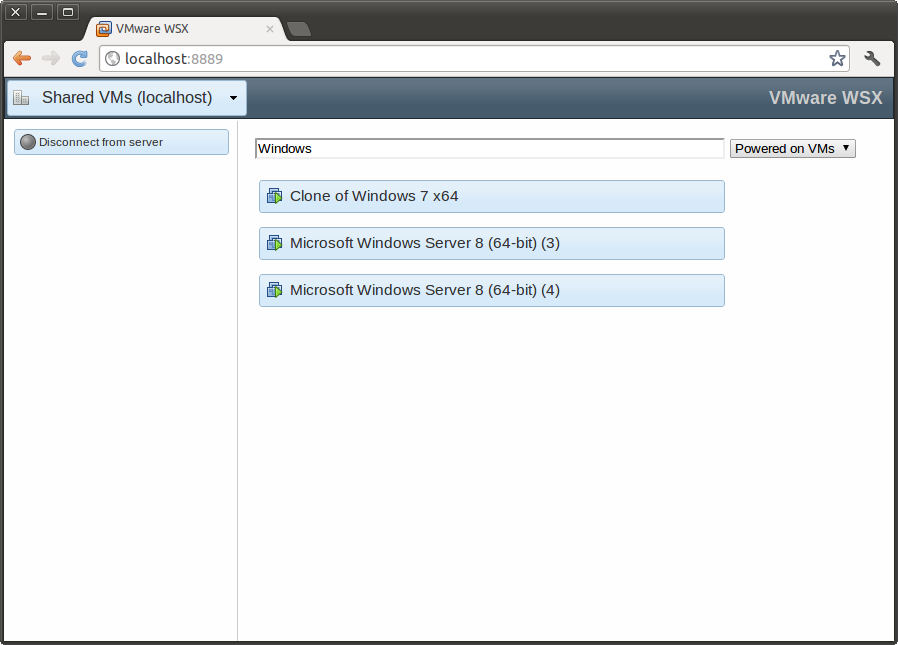
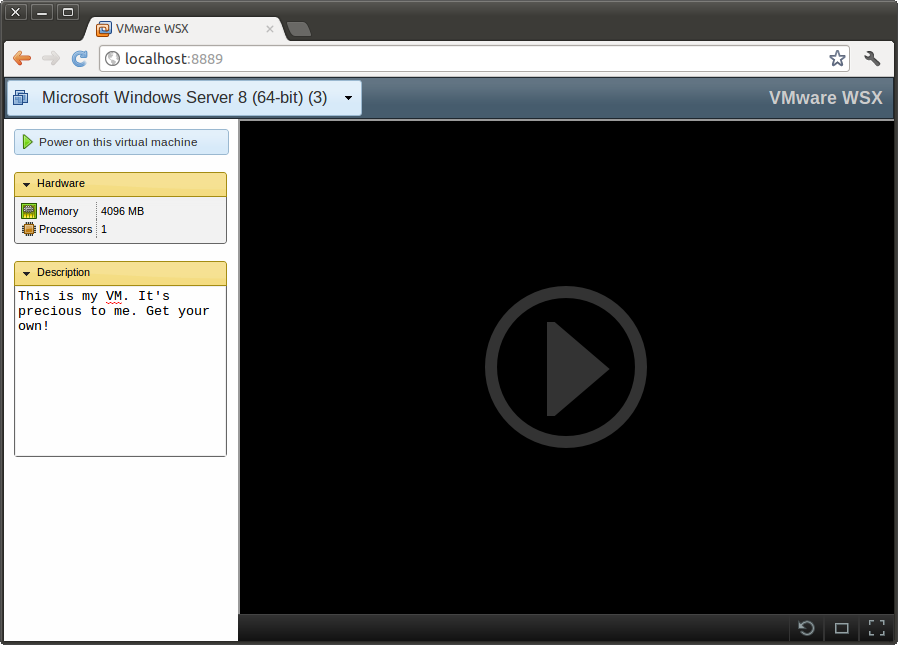
Have you installed this on the vCenter appliance yet by chance?
The installer went through perfectly, service is started, vmware-wsx-server logs are showing up. I’m trying to figure out what I need to use for authentication; I don’t currently have AD set up, but WSX doesn’t seem to like my local root account for a login.
I haven’t, no. The primary use case right now is to have this be installed as a Workstation companion product, and so installing as a vCenter appliance isn’t the immediate priority.
It *should* be using the local system for authentication. Is this on Windows or Linux? On Windows, we authenticate through Windows’s APIs (currently we don’t support domains — working on that). On Linux, we use PAM.
Pingback: Release: VMware WSX July Tech Preview | Knowledge Hub Networks
Pingback: Release: VMware WSX July Tech Preview | Go Que
Pingback: VMware WSX July Tech Preview Available : VMblog.com - Virtualization Technology News and Information for Everyone
Hi,
I’m having an issue with WSX and ESXi 5.0.0 623860 that you might be interested in. (I have also posted this on the VMWare forum, as I’m unsure if you’re regularly checking there posting it here again).
I can access the console fine in the vsphere client, yet it doesn’t work in WSX. I tried this on a ubuntu 12.04 64 bit but also on a Windows 7 32 bit version also connecting to an ESXi 5.0.0 623860 and had the exact same issue.
I am neither able to power up/down VMs nor to show console.
Here my stacktrace:
[E 120806 22:17:42 logging:1412] Uncaught exception in /mks/44405341ec5a08a19ed6aff087e1f2403df715d09a669d69d4776c3ff13e7154
Traceback (most recent call last):
File “/build/mts/release/bora-792926/bora/build/wsx8niO7p/build/pyi.linux2/vmware-wsx-server/outPYZ1.pyz/tornado.websocket”, line 254, in wrapper
File “/build/mts/release/bora-792926/bora/build/wsx8niO7p/build/pyi.linux2/vmware-wsx-server/outPYZ1.pyz/tornado.gen”, line 107, in wrapper
File “/build/mts/release/bora-792926/bora/build/wsx8niO7p/build/pyi.linux2/vmware-wsx-server/outPYZ1.pyz/tornado.gen”, line 321, in run
File “/build/mts/release/bora-792926/bora/build/wsx8niO7p/build/pyi.linux2/vmware-wsx-server/outPYZ1.pyz/wsx.mks”, line 75, in open
File “/build/mts/release/bora-792926/bora/build/wsx8niO7p/build/pyi.linux2/vmware-wsx-server/outPYZ1.pyz/pyVmomi.VmomiSupport”, line 537, in
File “/build/mts/release/bora-792926/bora/build/wsx8niO7p/build/pyi.linux2/vmware-wsx-server/outPYZ1.pyz/pyVmomi.VmomiSupport”, line 346, in _InvokeMethod
File “/build/mts/release/bora-792926/bora/build/wsx8niO7p/build/pyi.linux2/vmware-wsx-server/outPYZ1.pyz/pyVmomi.SoapAdapter”, line 1188, in InvokeMethod
vim.fault.RestrictedVersion: (vim.fault.RestrictedVersion) {
dynamicType = ,
dynamicProperty = (vmodl.DynamicProperty) [],
msg = ‘fault.RestrictedVersion.summary’,
faultCause = ,
faultMessage = (vmodl.LocalizableMessage) []
}
[E 120806 22:17:42 logging:1412] Uncaught exception, closing connection.
Traceback (most recent call last):
File “/build/mts/release/bora-792926/bora/build/wsx8niO7p/build/pyi.linux2/vmware-wsx-server/outPYZ1.pyz/tornado.iostream”, line 304, in wrapper
File “/build/mts/release/bora-792926/bora/build/wsx8niO7p/build/pyi.linux2/vmware-wsx-server/outPYZ1.pyz/tornado.httpserver”, line 250, in _on_headers
File “/build/mts/release/bora-792926/bora/build/wsx8niO7p/build/pyi.linux2/vmware-wsx-server/outPYZ1.pyz/tornado.web”, line 1362, in __call__
File “/build/mts/release/bora-792926/bora/build/wsx8niO7p/build/pyi.linux2/vmware-wsx-server/outPYZ1.pyz/tornado.websocket”, line 120, in _execute
File “/build/mts/release/bora-792926/bora/build/wsx8niO7p/build/pyi.linux2/vmware-wsx-server/outPYZ1.pyz/tornado.websocket”, line 454, in accept_connection
File “/build/mts/release/bora-792926/bora/build/wsx8niO7p/build/pyi.linux2/vmware-wsx-server/outPYZ1.pyz/tornado.websocket”, line 496, in _accept_connection
File “/build/mts/release/bora-792926/bora/build/wsx8niO7p/build/pyi.linux2/vmware-wsx-server/outPYZ1.pyz/tornado.websocket”, line 525, in _receive_frame
File “/build/mts/release/bora-792926/bora/build/wsx8niO7p/build/pyi.linux2/vmware-wsx-server/outPYZ1.pyz/tornado.iostream”, line 180, in read_bytes
File “/build/mts/release/bora-792926/bora/build/wsx8niO7p/build/pyi.linux2/vmware-wsx-server/outPYZ1.pyz/tornado.iostream”, line 535, in _check_closed
IOError: Stream is closed
[E 120806 22:17:42 logging:1412] Exception in callback
Traceback (most recent call last):
File “/build/mts/release/bora-792926/bora/build/wsx8niO7p/build/pyi.linux2/vmware-wsx-server/outPYZ1.pyz/tornado.ioloop”, line 399, in _run_callback
File “/build/mts/release/bora-792926/bora/build/wsx8niO7p/build/pyi.linux2/vmware-wsx-server/outPYZ1.pyz/tornado.iostream”, line 304, in wrapper
File “/build/mts/release/bora-792926/bora/build/wsx8niO7p/build/pyi.linux2/vmware-wsx-server/outPYZ1.pyz/tornado.httpserver”, line 250, in _on_headers
File “/build/mts/release/bora-792926/bora/build/wsx8niO7p/build/pyi.linux2/vmware-wsx-server/outPYZ1.pyz/tornado.web”, line 1362, in __call__
File “/build/mts/release/bora-792926/bora/build/wsx8niO7p/build/pyi.linux2/vmware-wsx-server/outPYZ1.pyz/tornado.websocket”, line 120, in _execute
File “/build/mts/release/bora-792926/bora/build/wsx8niO7p/build/pyi.linux2/vmware-wsx-server/outPYZ1.pyz/tornado.websocket”, line 454, in accept_connection
File “/build/mts/release/bora-792926/bora/build/wsx8niO7p/build/pyi.linux2/vmware-wsx-server/outPYZ1.pyz/tornado.websocket”, line 496, in _accept_connection
File “/build/mts/release/bora-792926/bora/build/wsx8niO7p/build/pyi.linux2/vmware-wsx-server/outPYZ1.pyz/tornado.websocket”, line 525, in _receive_frame
File “/build/mts/release/bora-792926/bora/build/wsx8niO7p/build/pyi.linux2/vmware-wsx-server/outPYZ1.pyz/tornado.iostream”, line 180, in read_bytes
File “/build/mts/release/bora-792926/bora/build/wsx8niO7p/build/pyi.linux2/vmware-wsx-server/outPYZ1.pyz/tornado.iostream”, line 535, in _check_closed
IOError: Stream is closed
[I 120806 22:17:47 logging:1437] 304 GET /static/wsx/images/16×16/connected.png (192.168.0.135) 0.38ms
[E 120806 22:17:50 logging:1412] Unknown error when processing vm.setPowerState:
Traceback (most recent call last):
File “/build/mts/release/bora-792926/bora/build/wsx8niO7p/build/pyi.linux2/vmware-wsx-server/outPYZ1.pyz/wsx.session_socket”, line 132, in on_message
File “/build/mts/release/bora-792926/bora/build/wsx8niO7p/build/pyi.linux2/vmware-wsx-server/outPYZ1.pyz/wsx.session_socket”, line 376, in handle_vm_setPowerState
File “/build/mts/release/bora-792926/bora/build/wsx8niO7p/build/pyi.linux2/vmware-wsx-server/outPYZ1.pyz/pyVmomi.VmomiSupport”, line 537, in
File “/build/mts/release/bora-792926/bora/build/wsx8niO7p/build/pyi.linux2/vmware-wsx-server/outPYZ1.pyz/pyVmomi.VmomiSupport”, line 346, in _InvokeMethod
File “/build/mts/release/bora-792926/bora/build/wsx8niO7p/build/pyi.linux2/vmware-wsx-server/outPYZ1.pyz/pyVmomi.SoapAdapter”, line 1188, in InvokeMethod
vim.fault.RestrictedVersion: (vim.fault.RestrictedVersion) {
dynamicType = ,
dynamicProperty = (vmodl.DynamicProperty) [],
msg = ‘fault.RestrictedVersion.summary’,
faultCause = ,
faultMessage = (vmodl.LocalizableMessage) []
}
[I 120806 22:17:50 logging:1437] 304 GET /static/wsx/images/spinner.gif (192.168.0.135) 0.36ms
Please do not hesitate to contact me should you need any further details / logs / information.
Thank you for the great tool !
A few people have now reported this error. I haven’t been able to reproduce this, but my hunch is that it has to do with the APIs we call and the license you’re using for ESXi.
In general, WSX is primarily targeted to a Workstation 9 environment right now, as it makes use of some new capabilities that aren’t in ESXi 5. Still, hopefully we’ll figure out what combination of things is resulting in those failures.
Thanks a lot for the update and the information.
I understand ESXi is not your target at all, quite frankly my use case is not even necessarily remote console, but powering on and off would really be handy.
If there is anything I can test in order to troubleshoot do not hesitate to contact me I’m absolutely willing to support you.
Hello!
I just installed this amazing piece of software, but I have one problem; I can’t log in.
No matter what username and password I give, I keep getting “Invalid username or password” as error. I have installed WSX on my baremetal Windows 7 machine (which also has vSphere client installed) and tried the local username with and without password (the local account doesn’t have a password) and even with the root credentials of my vSphere 5 ESXi machine.
I also tried to reboot, but that didn’t work as well, any ideas of something I might be missing? I am using the latest version of vSphere, at the time of writing that’s build 76811. If I log on to vSphere client and check the available plug-ins, I don’t see anything available. Is that also correct or am I missing something?
Kind regards,
CptChaos
The local username/password *should* work. You don’t use Active Directory or anything, right? No workgroups?
Can you check the WSX log file (should be in %TEMP% — vmware-wsx-server*.log) and see if anything stands out?
Thanks for the tip, I checked if my PC was a member of a domain and that was the case indeed. I removed the PC from the domain and have to reboot now to make the changes effective. Will report back if it’s fixed now.
That was indeed the case, I can login now, too bad that an empty password for the local sign-on isn’t allowed.
(Hidden feature request? :P)
Only one “problem” remains: I can’t use the console part. They just keep trying to connect, on every (powered on) VM with different browsers, I tested with Firefox 14 and Google Chrome (build 21.0.1180.75).
Connecting works, but CAD button doesn’t work on safari nor on firefox on MAC OS X. I also tried FN+ctrl+alt+backspace which equals C-A-D on a PC, didn’t work either. So there is no way to sucessfully logon the server via a MAC?
There are some issues with keyboards on ESXi machines. WSX is primarily intended for Workstation 9 VMs right now, due to some newer capabilities we use that Workstation 9 ships. We’re looking into better support for VMs on ESXi.
OK thanks.
I installed WSX and workstation 9 on my windows 7 x64 pc.
If you connect to the localhost, I can see the shared vmware machines and it works.
I cant get it to work remotely.
I have a router at home and I am trying to remote connect to vmware WSX.
I am forwarding the port for WSX and I can see it but I dont see any shared VMs.
How are you supposed to configure it ?
By default, you have “Shared VMs (localhost)”.
Is that where the shared machines are supposed to appear after you login ?
I am using firefox 14
So you have port 8888 forwarded, and you can access it both within and outside the network, but you can’t access your VMs?
Is the server entry for Shared VMs showing up at all when you access outside the network? I need to know more details on what you see and where it’s failing. JavaScript console logs would also be quite handy.
If Shared VMs is listed, is the icon green, or grey? What happens when you click it when accessing locally?
Are you able to access your VMs and interact with them locally?
I will try to explain the best I can.
I am trying to connect remotely to the WSX server via internet.
The WSX server is installed on a local machine on my home network behind a router.
In the router, I am port forwarding the port 8888 that the server uses to the machine where WSX is installed.
When I try to log in to WSX, it shows me the traditional window.
here the link to mine http://youpuf.dyndns.org:8888/
here I need to log in with the windows local account and password of the machine where WSX is installed.
The window is named ” login to vmware VSX”
First, whatever username or password, it opens the next window with home on the left top side.
There I have greyed out, Shared VM localhost.
If I click on shared VM localhost, it opens a login window called localhost and try to log in with my username and password, I get nothing.
If i do the same thing locally on the machine where WSX is installed, I have Shared VM localhost greyed out but if i login, I am able to access it, and then I can see my shared VM.
If i repeat the experiment from a machine in my local network, and connect to the shared VM localhost, I enter the local username and password and I can login and see the shared VMs.
If i get out and go to the window, now Shared VM localhost is green.
How can I provide you the javascript console logs ? where are those logs ?
Thanks for the detailed explanation.
So somehow, that login is clearly failing. When you attempt the login from an outside network, it just spins forever and never returns an error? That is very strange. This is the same exact browser in both cases? And you’re not behind a proxy or anything, right?
In Firefox, press Control-Shift-K. That will bring up a JavaScript console. You then want to reload and repeat the login. See what sort of information you get.
You should feel free to e-mail me the information so you don’t post anything private. That’s my username @ my username .com
An other question based on the following link :
http://kb.vmware.com/selfservice/microsites/search.do?language=en_US&cmd=displayKC&externalId=2033641
“You are on the same network as your host to access you virtual machines ”
What does this mean, that you can only do local network connect to WSX ?
No, you just need some form of access to the server, whether local, through port forwarding, or through a VPN.
Hi
Thanks for this blog and all your work on WSX! It’s a really great technology. I need a little help, though…I installed the Workstation preview a couple of days ago, along with WSX, and that day I was able to access my virtual machine easily via the web browser of any computer. However, I did play around with the permissions for the virtual machine, and the next day I was not able to access the VM via the browser. In fact, the “Shared VMs (localhost)” server is no longer on the server list, and I’m not sure how to get it back (I suspect this has something to do with the problem). The VM is currently in the shared VM folder, although it may have gotten moved around while I was fiddling. I’ve tried reinstalling all the software, as well as the VM, and it doesn’t seem to help. Any advice you can give would be appreciated!
Andy
Hi Andy,
If the “Shared VMs” entry is no longer on the server list for WSX, then it sounds like it was accidentally removed. You can add it back by just adding “localhost” as a server again. See if that works and if you can see your VMs once you connect.
Thanks, that worked!
Chip,
I am continuing the conversation there. When I tried remotely before, I was at work and behind a proxy (it does not work in that case). I tried after that from a local network at a friend’s house (without a proxy) and it works like a charm.
The only thing that is consistent that does not work is the green circle (it is always grey) when I log in the WSX.
In addition, there is still the “double authentification issue”
The first one log in to vmware WSX, you can enter whatever username or password and it will let you in.
The second connection to localhost or other server is the one where it will the username/password of your windows machine.
This needs to be fixed, and I would argue that logging to the vmware WSX section should also be your username and password.
Chip, it is really an amazing piece of software though.
Starbe
That’s concerning that you can enter whatever username/password you want, because all we are doing is asking Windows if that username/password is a valid authentication. That means that Windows is claiming that whatever you enter is valid. Better look into that.
Chip, sorry for the delay in the response,daugther and real life took much of my time.
are you saying that you will look into that, or that i should look into that ?
I can tell you that the computer in question only has one admin account (mine) with only one password.
Have you been able to mimick this behaviour ?
Hi,
No, we haven’t been able to reproduce it. We go through Windows’s own authentication service, so for some reason, Windows is allowing anything. I’d be very suspicious of that right now.
Hey! I’m looking a this project with great interest, i’d just love to see WinXP on my phone/tablet!! I’m fairly new to all this, (only used VMware player before at university). So I do hope one day I can see this working.
When I try to install VMware Workstation though (latest one linked Technology Preview or something?), “Shared VM’s” doesn’t seem to work. Everytime I try to enable it (default port of 443 too) it just says “configuring Workstation Server…” and does nothing. I’m trying to share my WinXP VM I made in Player (ftw! xD) but I can’t figure out how to using Workstation. Any advice would be helpful, I’ve been at it for hours! Cheers 😀
Do you happen to run Skype?
Try changing the port number during installation to something other than 443. Skype and other apps sometimes claim 443, which causes problems.
Hmmmmmmm I do have skype. I read about how skype uses 443 and changed it through the skype settings. As a test i tried setting the port to “999” I added ports 900-1000 in my router settings so it should work but I just can’t seem to find the problem :/
If I go Rightclick>Manage>Share i get a wizard that says “The VM Workstation Server is not available”. Are there any other methods of sharing a VM without workstation?
No, you’ll have to get it working to share. It’s an actual server process that WSX needs to access.
Sounds like there’s a configuration issue somewhere, but I can’t diagnose that here. You can use the Workstation forums to seek some troubleshooting assistance on that if you don’t find the solution.
Hmmmmmm well I tried out vSphere Client and installing ESXi 5 and finally something showed up! It works 😀 I think if i shared it locally though instead of using that other ip adress (192.168.102.xxx) it would run faster. Also, what ip adress to put into your ipad/iphone/android browser? I tried doing “127.0.0.1:8888” but that doesn’t work, doing the “ipaddress:8888” makes it load something, but in the end just says web page not available. Really impressed with the program though! haha, if only i could figure how to share properly, maybe it’ll run faster!
Hi, ist there any magic to set up a connection to the local PC from an Android tablet, Motorola Xoom?
When using Firefox 15 on my local PC, I can connect to WSX using localhost:8888. When trying to do the same on my tablet, nothing happens. I even do not get the login screen.
I’m on the same network which means LAN and WLAN do use the same IP range.
Next: when accessing a shared VM on my local PC (with FF 15) I noticed that I periodically get a black screen. A press on the refresh button (I guess it is one) the screen gets back again but disappears some seconds later. Any workaround here. The JS console does not throw an error at this time.
Thanks,
Michael
Hi Michael,
The browser on the Xoom is not new enough to support the new JavaScript APIs/HTML5 capabilities we need. Chrome with Jelly Bean *does* support it, but they broke keyboard handling completely. So for now, we have no way to support Android cleanly. Once such things are fixed, we’ll be able to support the newer tablets.
The black screen issue is an unfortunate regression that slipped in last minute. We have a fix and will be putting out a build soon.
Hi Chip,
do you know which ports have to be opened on my local PC’s firewall by default (where the WSX server is running on) to access the shared VM with WSX?
I’ve now opened port 8888. Obviously this is not the only one. When disabling the firewall completely I can log in to the VM otherwise not.
Thanks for your reply! Michael
Only port 8888 (or whatever you have configured) is needed. We don’t use any other ports.
We have seen cases where proxy servers get in the way, due to some of them not working correctly with WebSockets. Otherwise, I’m not sure what the cause is. Could be related to what someone else mentioned in the comments.
I am having an access problem with WSX, It appears to have installed correctly, and seems to work, But only from the host I installed it on(same one running the shared VM’s in Workstation9) I can even power on/off those VM’s, the ctrl-alt-del issue keeps me from logging in but that’s a separate issue. The issue I’m hoping for assistance with is being able to access the WSX webpage from another system, even on the same LAN. when trying to access it from any other machine it appears to timeout, I have verified that the host machine has what appears to be appropriate rules set in the firewall, and tracing the firewall events even shows that it allows the connection(I have also tried by disabling the firewall with no change to results), it just appears to drop from there with no apparent cause. Also i verified the service is started and set to automatic.
That sounds very odd to me. Seems like it would be a firewall issue, but I’m not sure. We’ll see if we can reproduce it, but I haven’t seen that happen here at all.
Hello Chip, thanks for the response. I was actually able to solve this issue, and yes it was a firewall issue after all. I was just modifying the rules for the wrong firewall. I have Comodo installed, and made all the appropriate changes within it. Windows built in firewall however had other plans until i created a rule for it as well, although i had thought it was disabled and didn’t really consider it until no other options were coming to mind.
I tried adding a self-signed cert and key file to my VMWare WSX\SSL directory, but even after restarting it is still not working. I’m still just getting the regular HTTP page. Is there any documentation for how to set that up?
This absolutely positively does not work – period. I’ve tried everything listed here – no luck. This software is questionable at best! Why was this released when it clearly doesn’t work?
I’m sorry you’re hitting problems. I can assure you it works for many people, but this is considered an experimental product (and a prototype at the moment). It’s all new code, using bleeding edge browser and ESXi features, and currently a very small dev team. It’s bound to have problems depending on the setup, but we’re working to improve it. Unfortunately, we’re at the mercy of browser support, ESXi versions/licensing restrictions, and firewall and proxy limitations with WebSockets.
This blog isn’t intended to be a support forum. We have a place for that, and I’d encourage you to post there with complete details of your setup, including versions, and what’s going wrong. That’ll help us reproduce and find fixes.