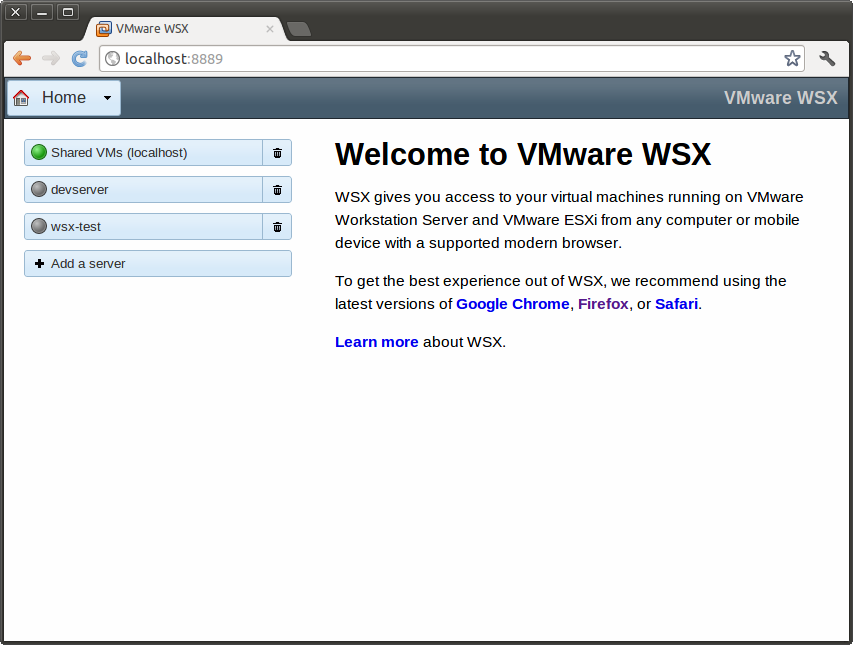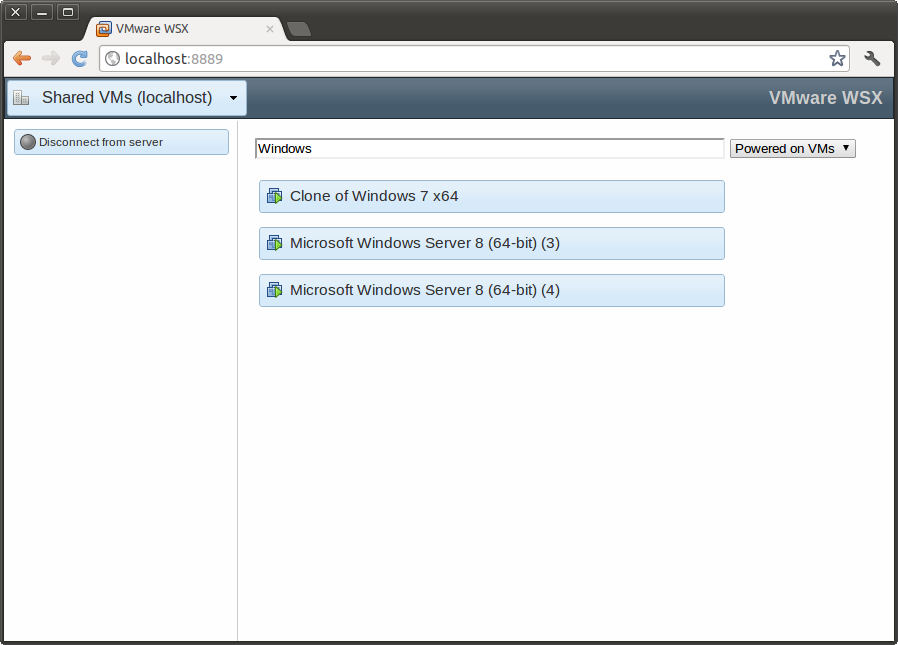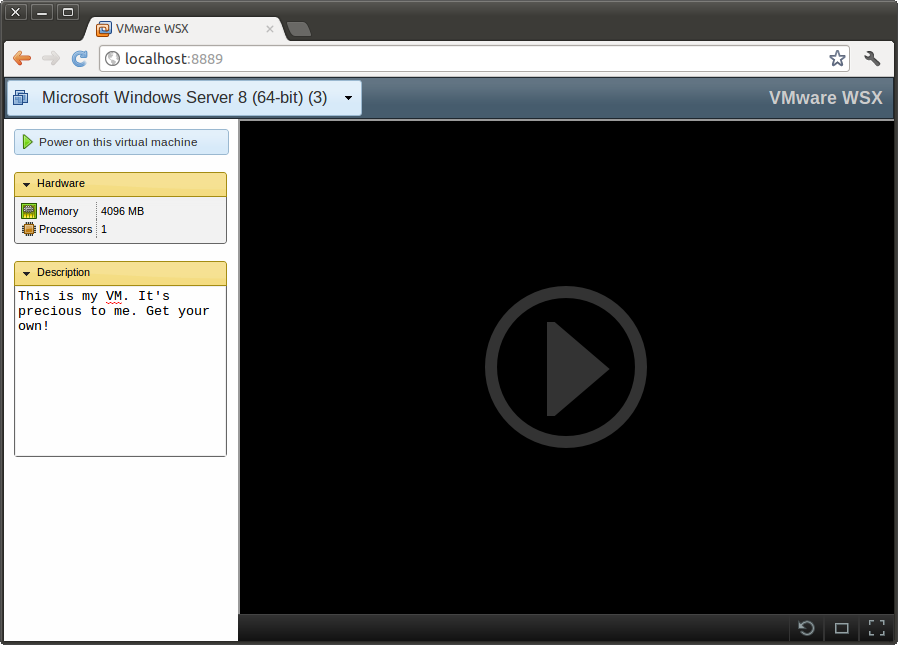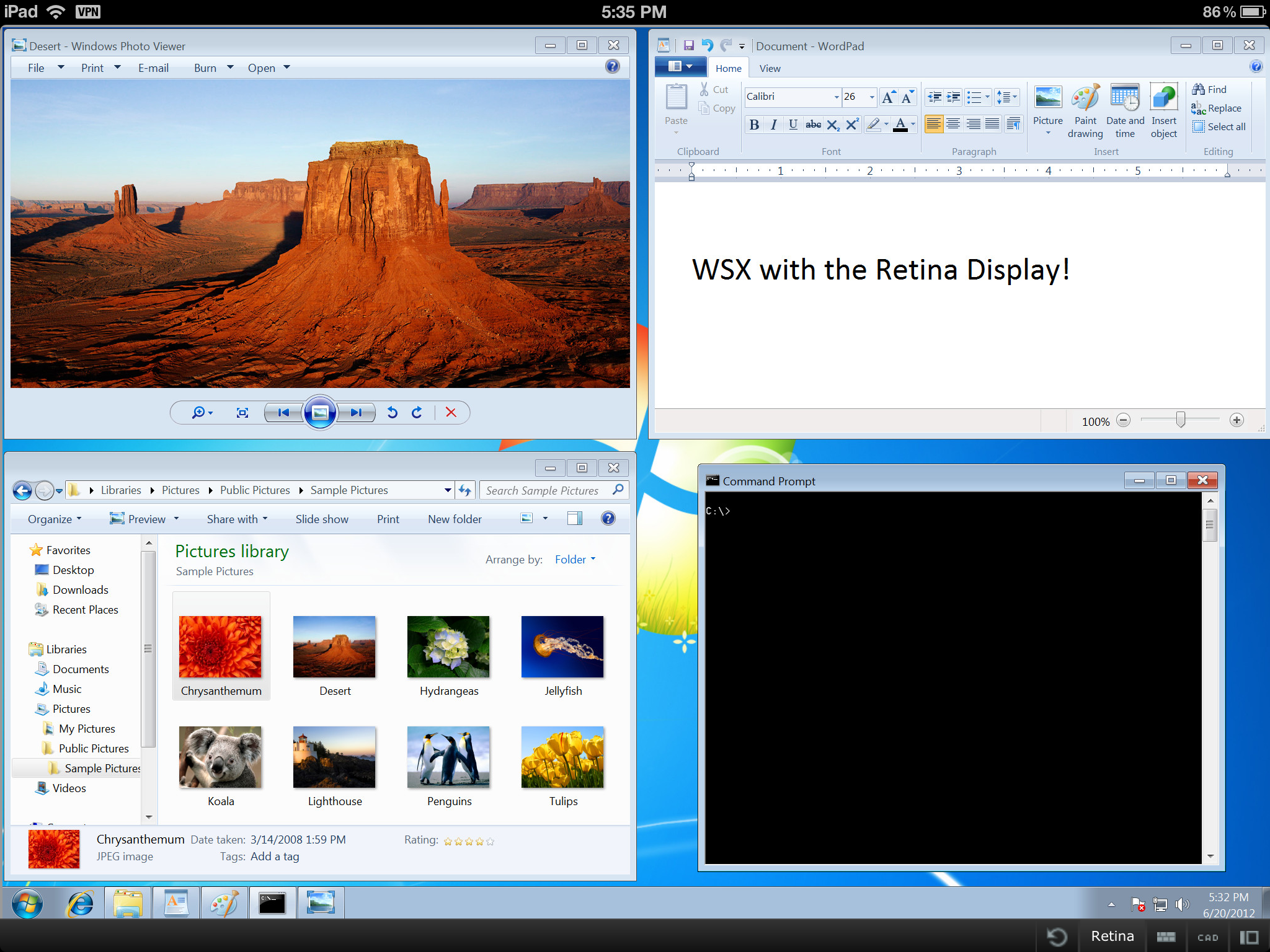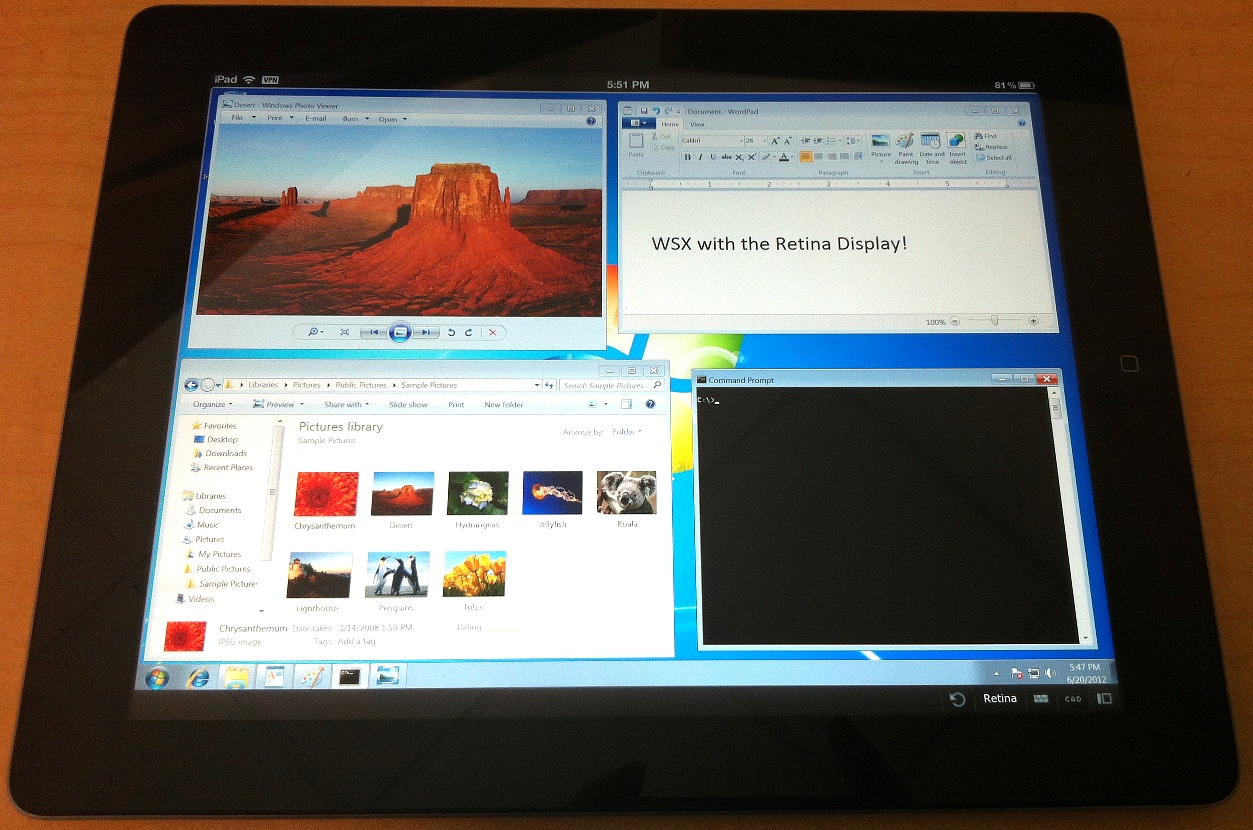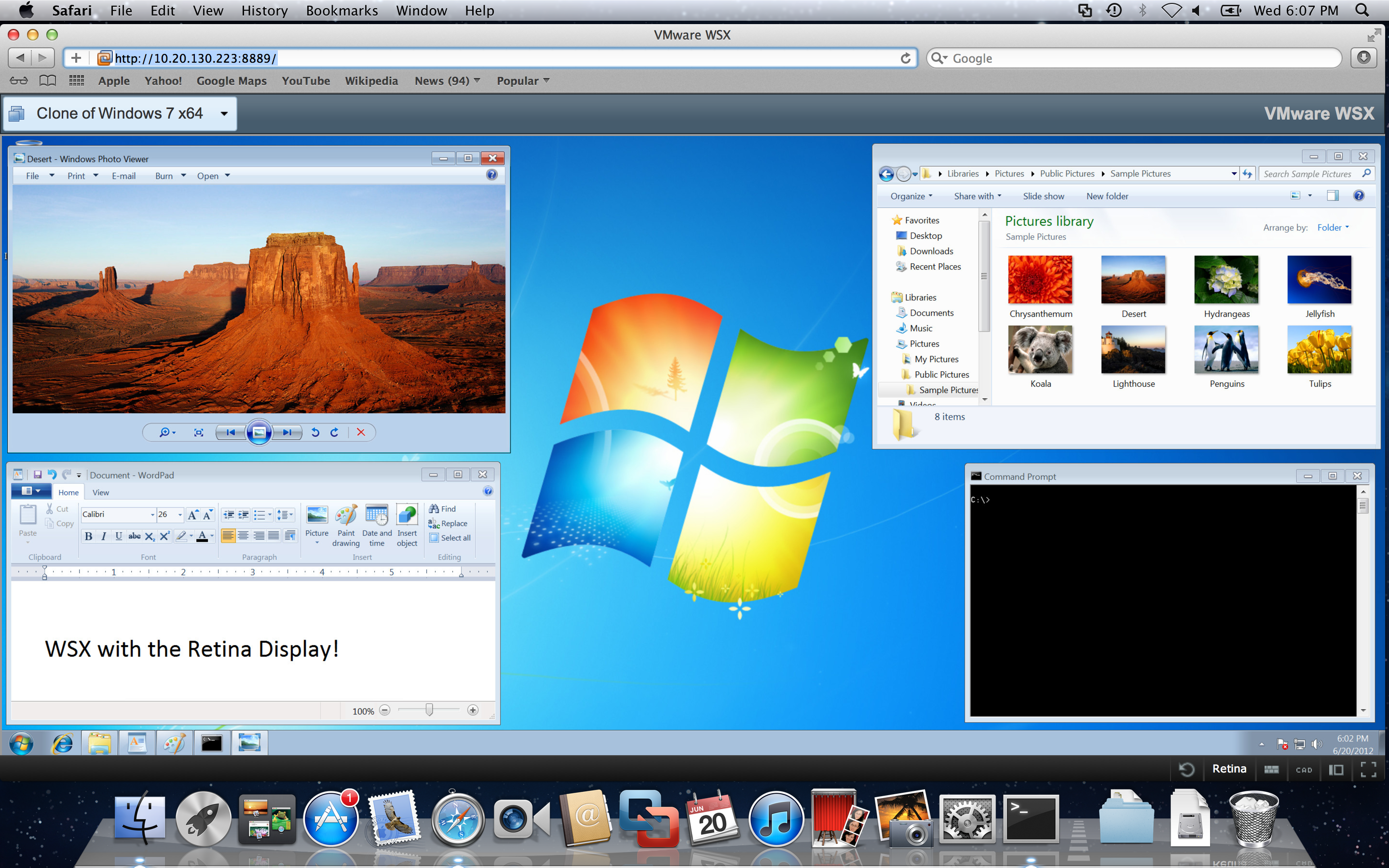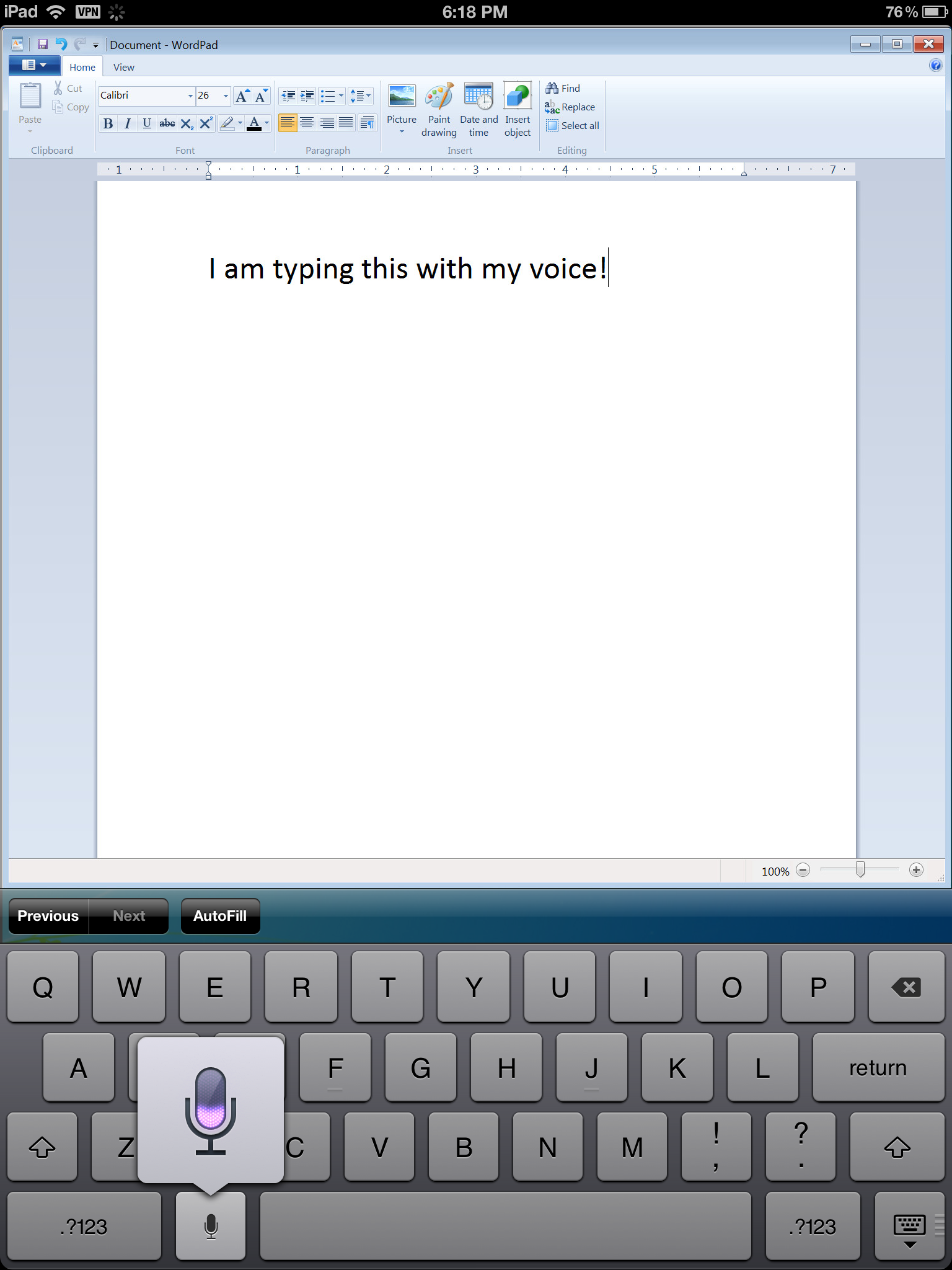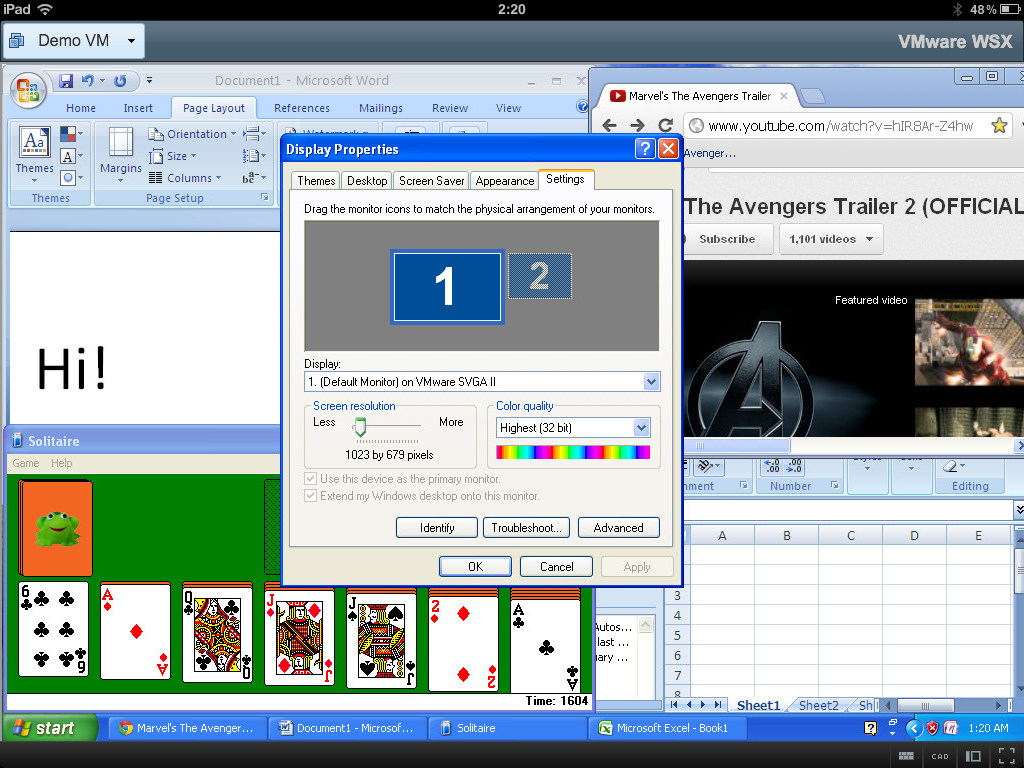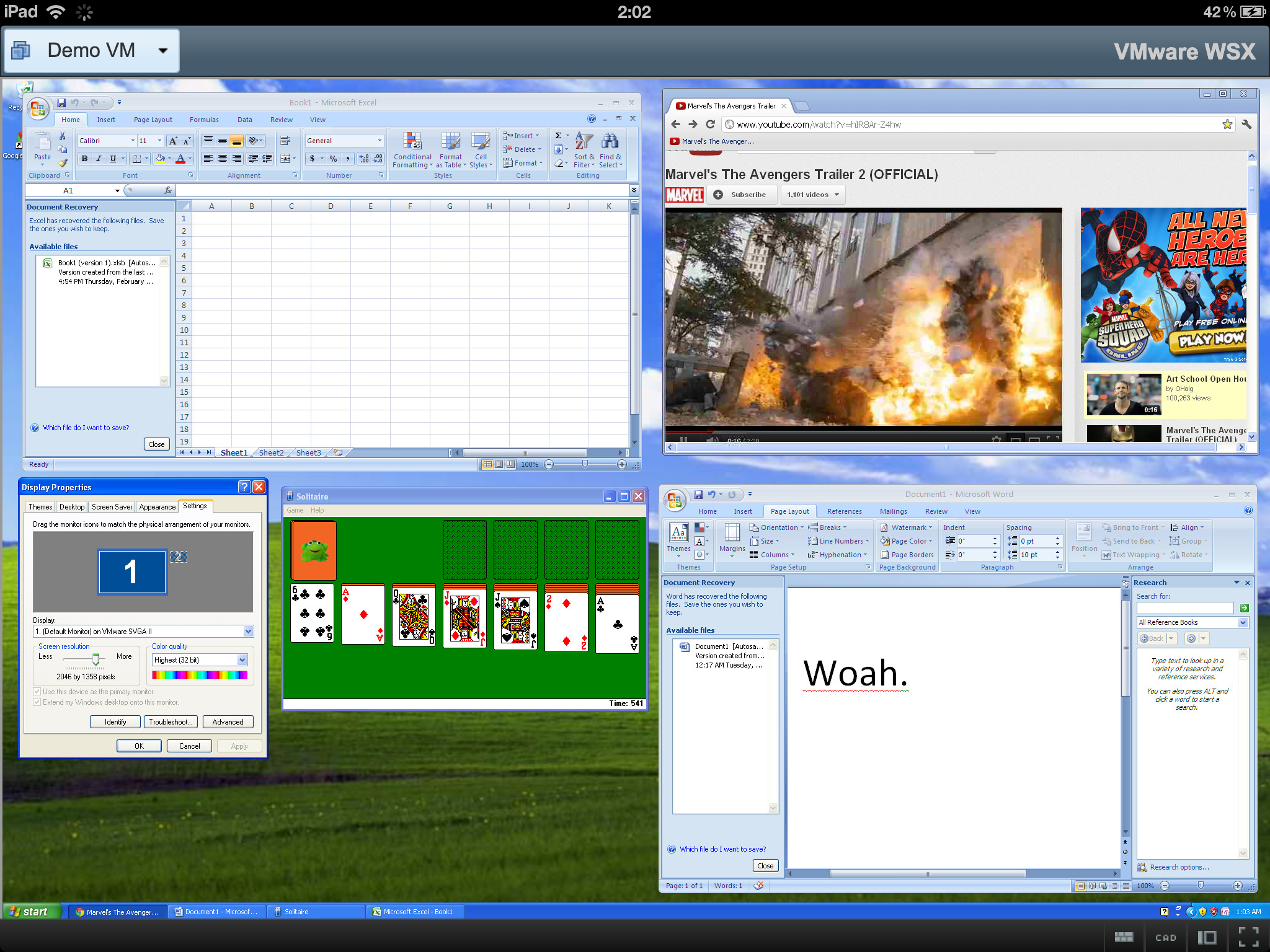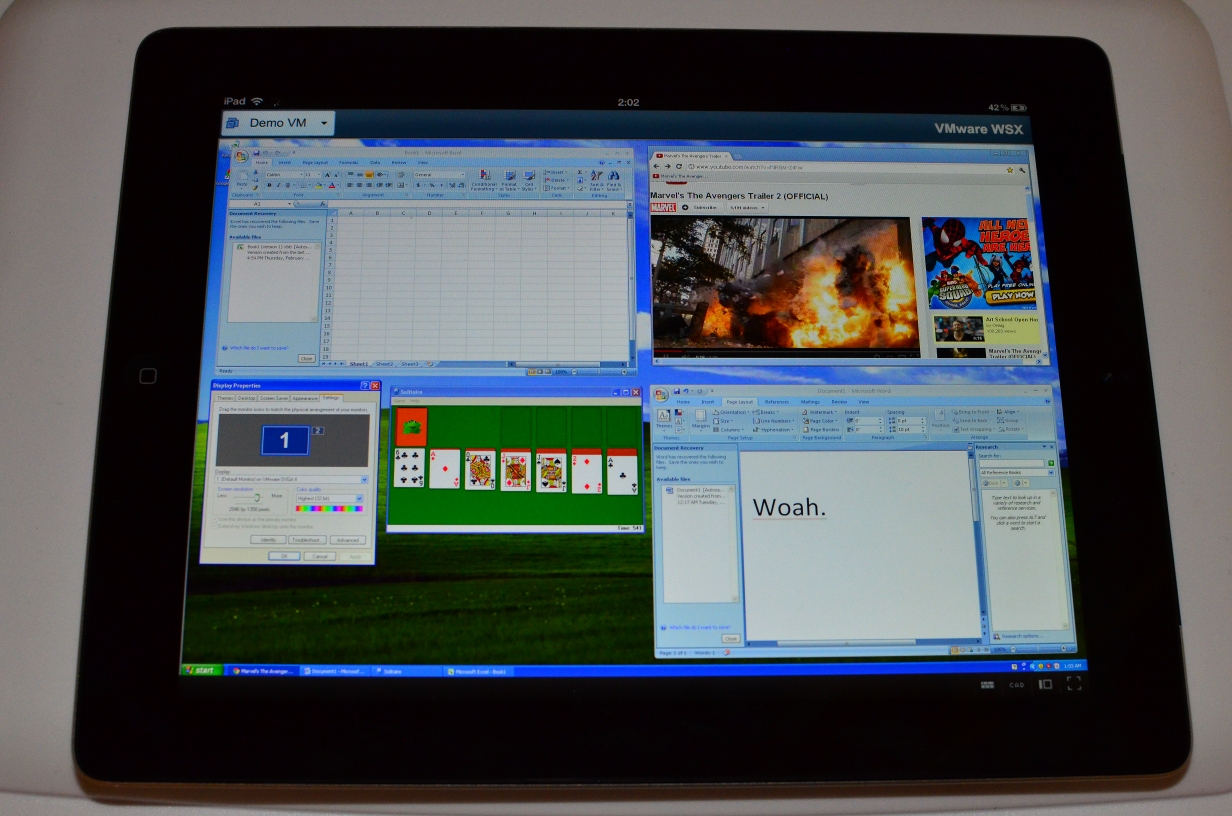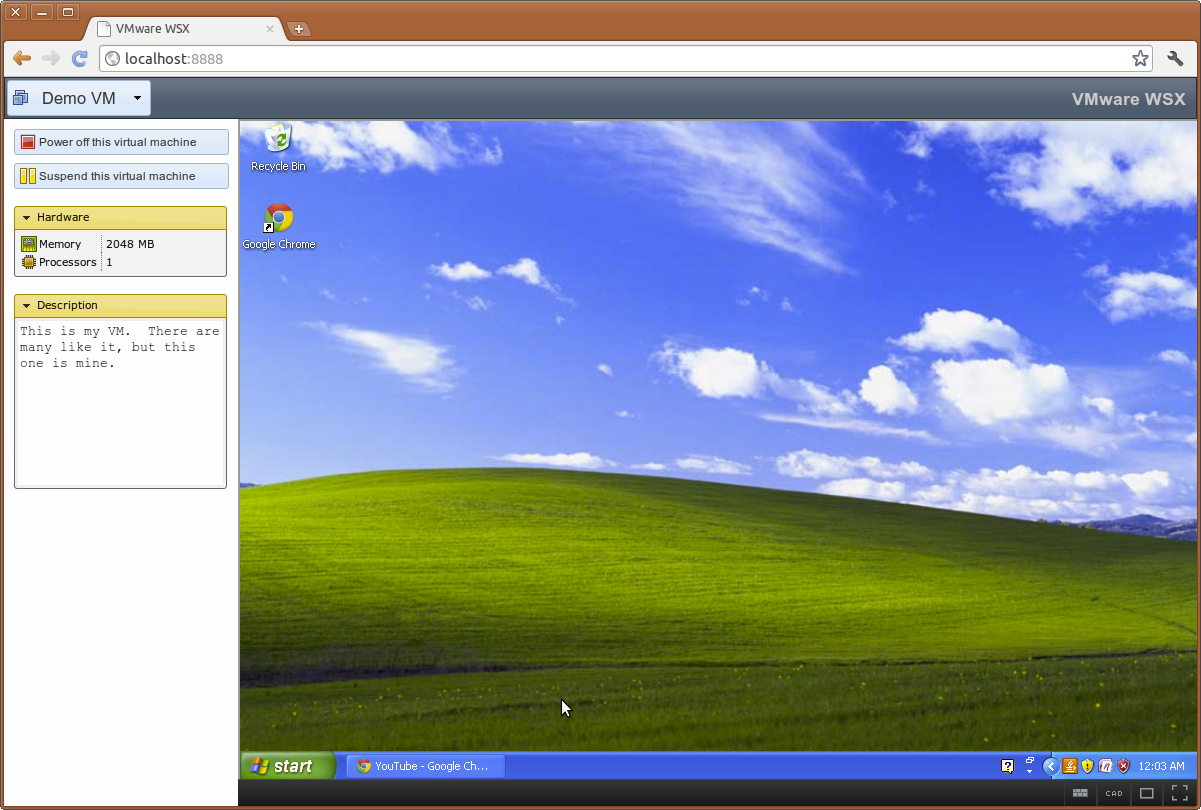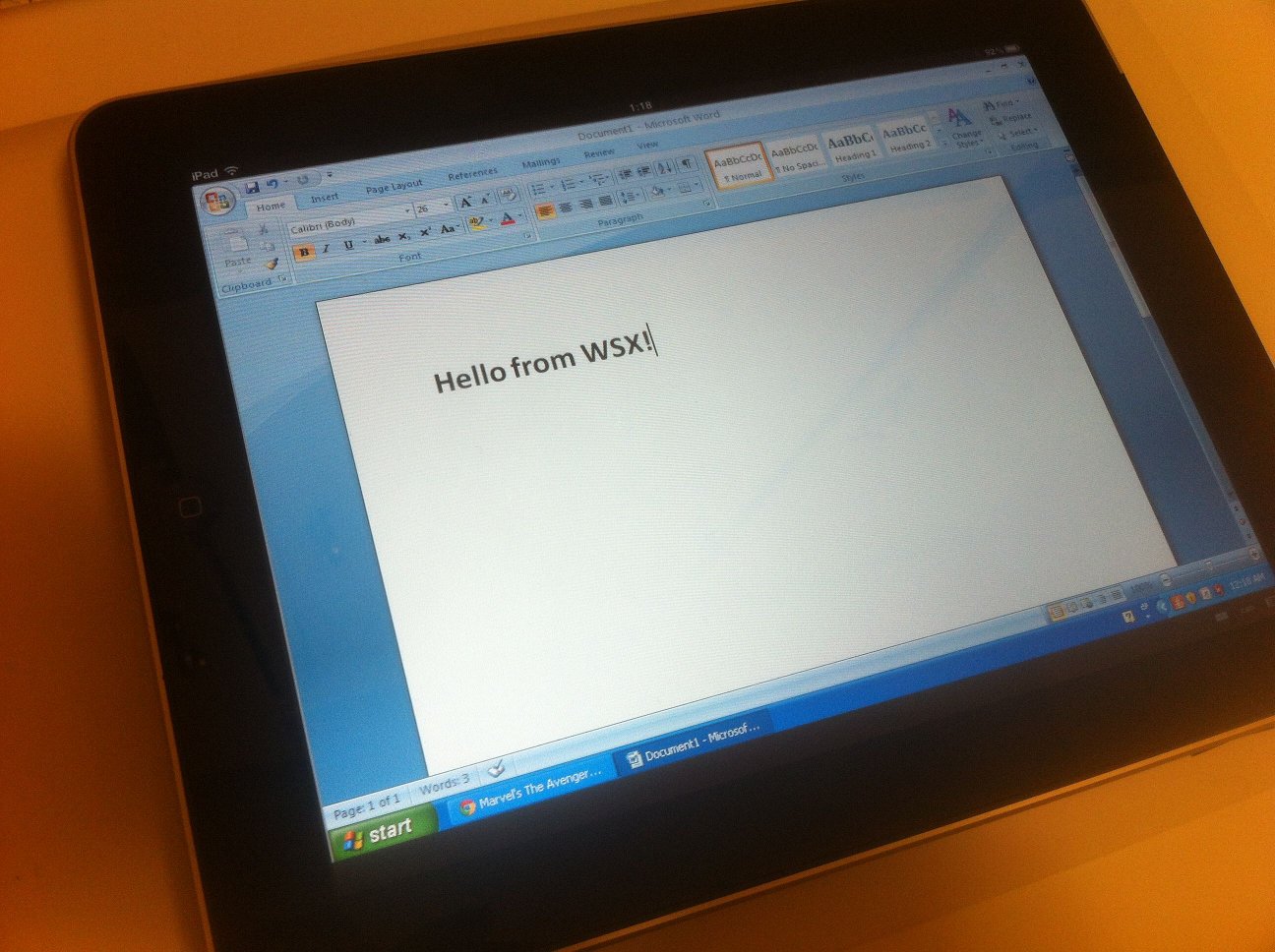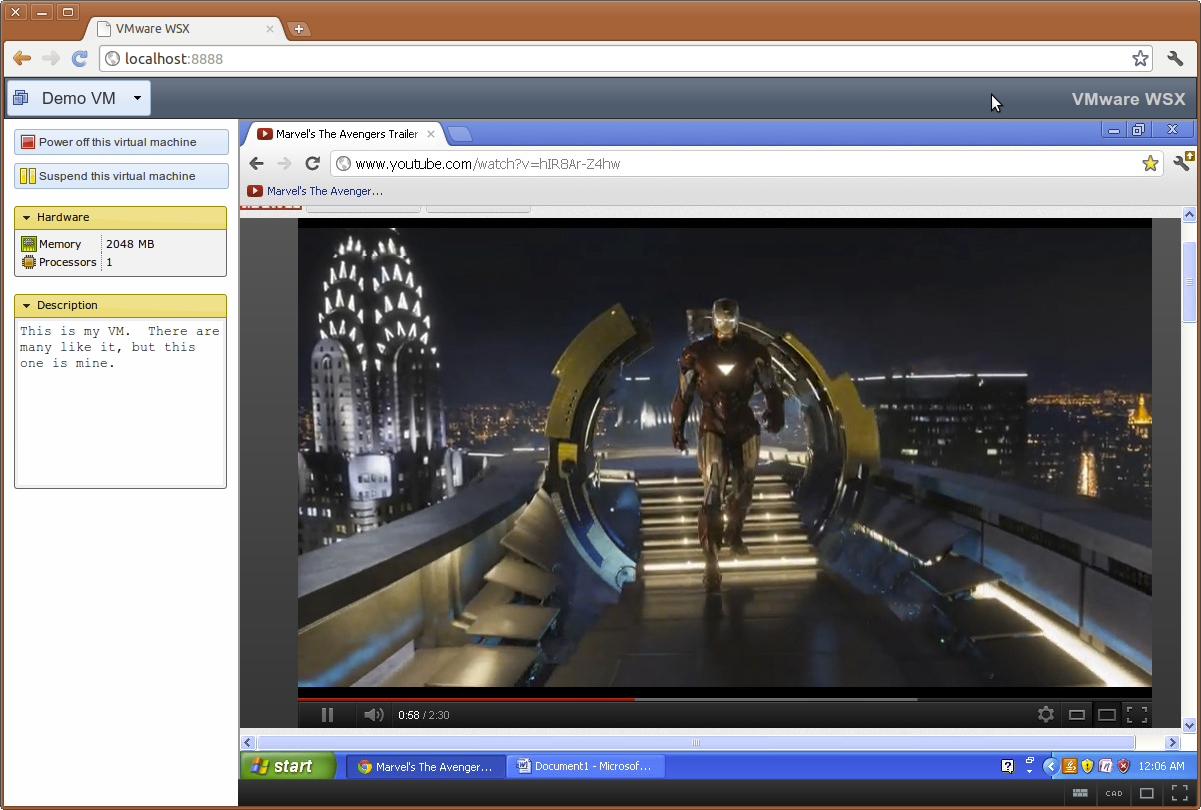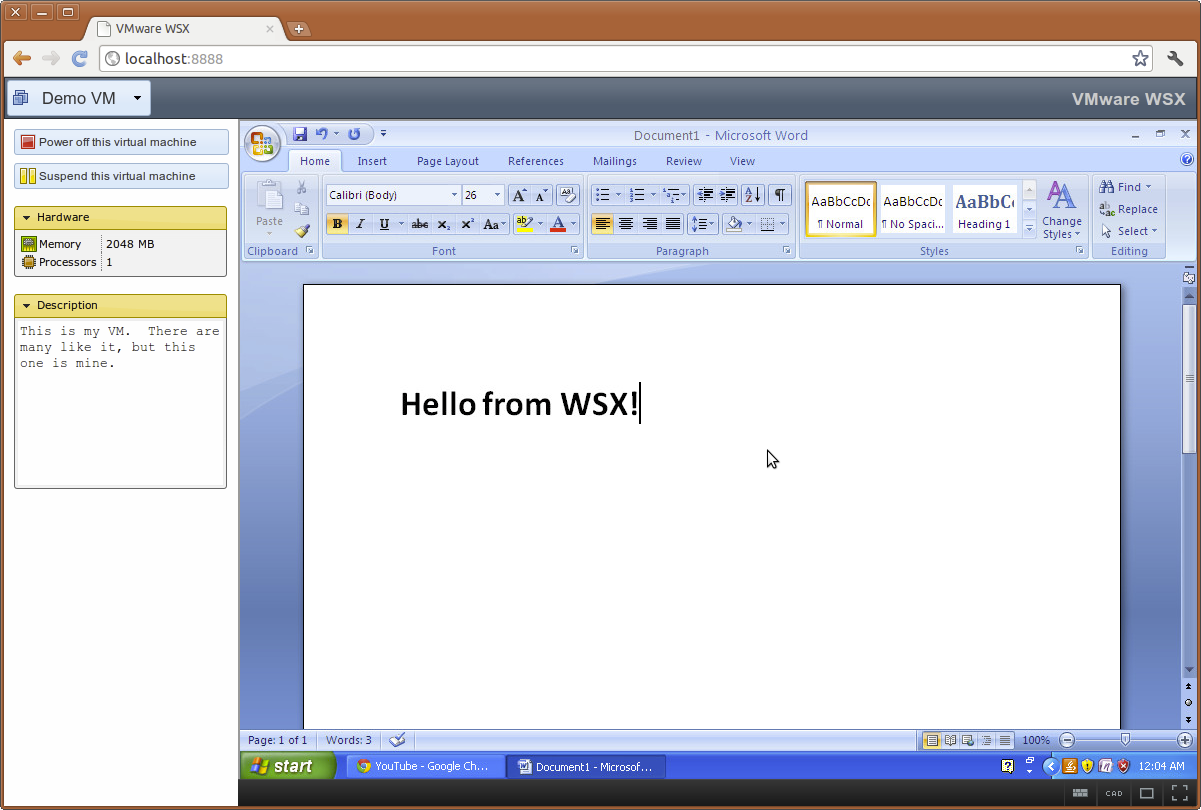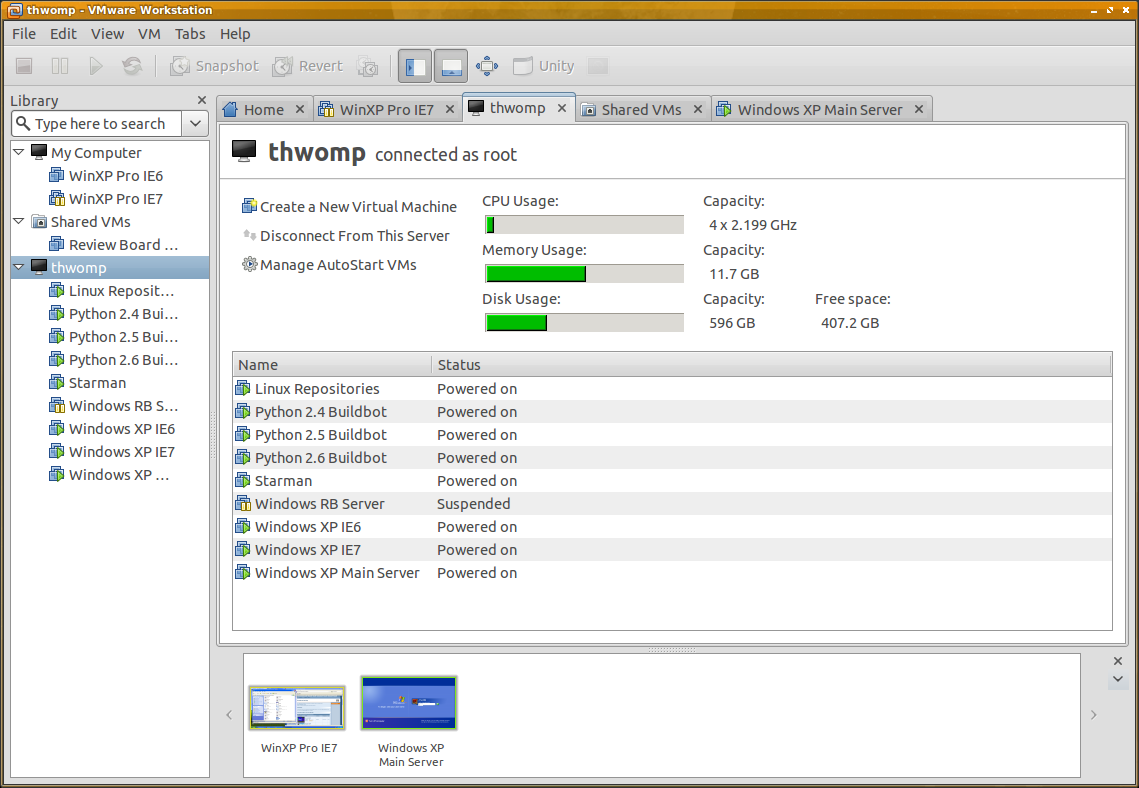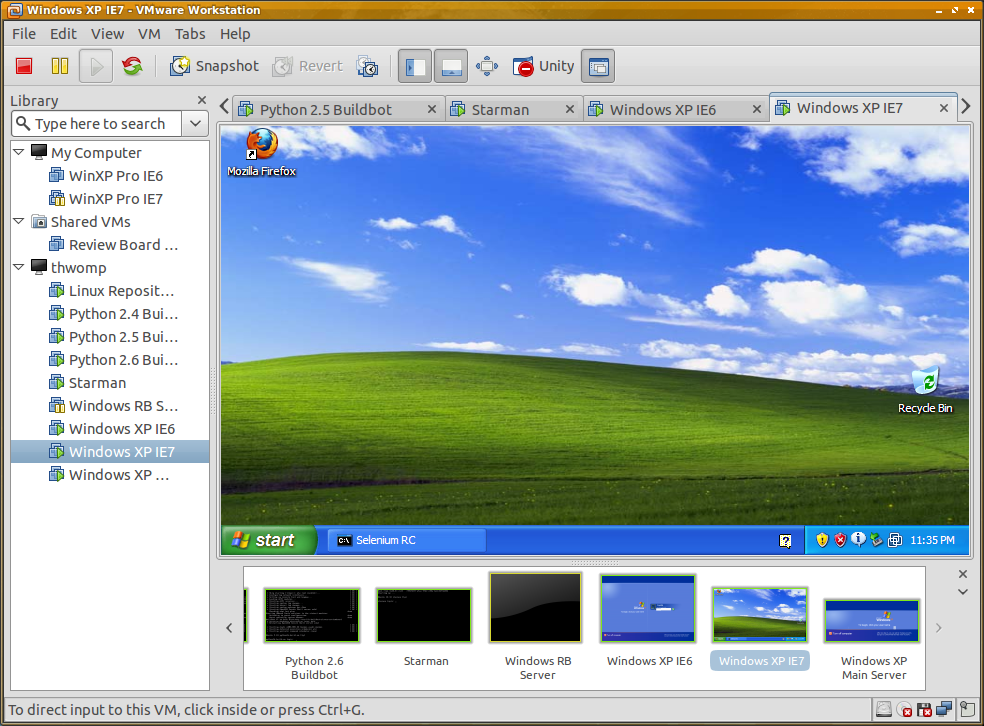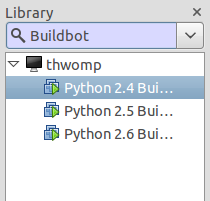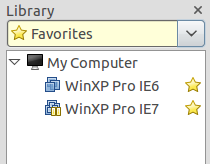Just over 3.5 years ago, David Trowbridge and I spent some time discussing the annoyances of the typical patch submission and code review processes in the open source projects we participated in and at companies, and decided to play with some ideas for improving this. At the time, we knew very little about what we intended to do. We had a name for it pretty early on, but that was about all we had. We didn’t even know whether we’d get past an early prototyping stage. But here it is, over 3 years later, and we have the leading open source code review tool with an active support and development community, hundreds of companies using it, and exciting new innovations for aiding in the code review process.
I was thinking a few days ago about how far we’ve come and some of the decisions we made along the way. I went digging through our commit history in order to relive some of the past of our little project. Since so few people were even aware of Review Board’s existence at the time, I thought I’d share some of our history with you. Particularly the interesting and funny bits.
“Add the reviewboard.”
Commit #1. The very first thing we put in our Subversion tree on September 27, 2006. I don’t even remember what was in this change now. We transitioned to Git last year and this commit is now just plain empty. Maybe it was jut the directory structure? Who can say.
Early on, we didn’t refer to “Review Board” as a proper name. It was generally “the reviewboard” or something similar. The codebase was young. We didn’t actually do code review on the project at this point (and it shows!). The first few months are littered with odd or nonsensical commit messages, small breakages, and bad decisions.
A few of my favorite commit messages are:
- “I suck. Make submitting of reviews.”
- “Don’t stuff the list of files in the bug list. It’s impolite.”
- “Avoid failing out with Christian’s wacko form”
- “Gum.”
- “Holy apple pancakes. It worked!”
- “I suck… The array was empty… The tests never had a chance to fail. :(“
- “‘This is a summary’ sucks. Now we use fortune for the summary, description, and testing done. ‘You’re ugly and your mother dresses you funny.'”
- “Unbreak things before ChipX86 notices”
- “I’m just… garhgh”
Nowadays, our commit messages look nothing like that, but that’s the fun of a new project. You get to go commit-crazy while you try to figure out what you’re building.
Dashboard, quips and fortunes
The UI of old looked quite different than the UI of today.
We had a dashboard from the very beginning (before the review request pages, even) but it wasn’t anything like the dashboard we had today. It was a simple page with a table containing all outgoing review requests and a table containing incoming review requests. But it also had one more thing: quips.
The beginning of quips functionality was being built. Quips are just little random quotes that are inserted in the UI. I think the plan was to put quips on certain pages, making Review Board a little more fun. We were using them in the dashboard for empty lists, with variations all saying something about the dashboard being empty. Quips are a neat feature that just never survived the early days of development.
Fortunes are similar. On Linux/Unix systems, there’s a little program called “fortune” that just displays a random quote. Since we at first had to test review request functionality without actually having a repository backend of any sort, and we didn’t want to input all the information each time, we just used fortune to generate the summary, description and testing done text. This made for some really funny review requests early on, but this is of course something that had no reason to survive initial development.
Sometimes we would create a bunch of review requests just to see what kind of quotes we’d get. 🙂
Multiple repositories? Almost didn’t happen.
One of the really critical parts of Review Board today is the ability to talk to a variety of different types of repositories in one instance. But, it turns out, this almost didn’t happen.
The initial goals were not that ambitious. Review Board talked to one repository per instance. Everything was basically hard-coded with one repository in mind. That type of repository, as well as its information, was customizable. You just couldn’t have more than one. At the time, this wasn’t a problem, but it didn’t take long until we had a need to talk to two repositories.
We discussed this and at first decided that if we needed to talk to two repositories, we could just set up two instances. It would have been a lot of work to update it for multiple repositories, after all. And really, this was a small project. Who would really need more than a couple repositories? This started to nag at me, though, and so I spent a couple nights rewriting all of the code as an experiment. It ended up working pretty nicely, and we were able to ditch the multi-instance model.
The importance of rewards
It’s always nice to have a little reward for milestones. Developers sometimes compete over cool bug numbers, revisions, etc. Initially, we were going to use quips to add some fun to the site, but we ended up settling on our current trophy system.
One of our first Review Board instances started to approach review request #1000, which was a huge milestone for us. I decided to commemorate the event by staying up and quickly hacking in a hidden feature for showing a trophy for review request #1000. The way we implemented it, you’d see the first ever trophy at 1,000, and from there you’d see it at every milestone number (1,000, 2,000, 3,000, 10,000, etc.). I didn’t want to stop there, though, so I added support for a second type of trophy, one that has confused people with its appearance to this day. Mission complete.
Of course, when we updated the server and someone finally hit 1000, it triggered a bug in the new trophy code and broke his review request. Oh well, I tried.
Diff viewers are hard
If I could pick one point during the whole history of Review Board where I was ready to completely give up, it would be during the creation of our diff viewer. All three diff viewers.
See, the first diff viewer was a complete and total hack. We generated a side-by-side diff using the diff tools and just parsed the output, basically generating a table of that. It was ugly, though, and limiting. It also caused problems where text on a row would either be truncated or would break the parser. I spent a long time working on this before I totally gave up and went on to try a new approach.
My second approach was closer to what we have today, but also limiting and very, very buggy. We were using Python’s built-in diff generation module, which implements a basic diff algorithm. It gave us insert and delete information, but not replace information. We had to hack that in ourselves, and it was really a hack. Try taking a bunch of inserts and deletes and find out which of those are really changed lines. No, really, try it. It’s harder than you think, and it’ll often be wrong.
Still, we stuck with this for a long time. It was slow, buggy, and didn’t generate the sort of output people expected from diff tools. Most people see diffs from GNU Diff, which implements the Meyers Diff Algorithm (with a few additions and tweaks). These Meyers diffs are much nicer to view than what Python gave us. Another problem we hit was that we didn’t have real line number information, so we had to output fake line numbers. They weren’t really line numbers so much as row numbers in the table. Ugh. Even getting this far was really hard and frustrating, and the result still wasn’t good.
Attempt #3. I decided to build our own diff parser and generator from scratch. What a project. I knew nothing about diff generation and hardly knew where to start. I spent probably a good month or so just trying to work on this new diff code, and was so close to giving up so many times. It ended up being completely worth it, though, as we ended up with a very nice, extensible diff parser.
Without that third attempt, we’d be in the stone age. Review Board would not be as nice to use. We wouldn’t have inter-line diffs (where we highlight what changed in a replace line), syntax highlighting, move detection (coming in 1.5), or function/class headers (where we show which function/class the part of the diff is in — also coming in 1.5).
What else…
Well, there’s a lot more I could talk about. Our initial attempts at JavaScript code for the UI, our trials and challenges with database migration, or our early problems storing diffs with different encodings in databases. This is getting long, though, so I’ll cover these in another post on lessons learned.